Support > FAQ > Video Doorbell FAQ > Chime FAQ
- No products in the cart.
- No products in the cart.


Chime FAQ
Mechanical Chime is Not Ringing
We recommend professional installation when installing the doorbell. Licensed professionals can diagnose and troubleshoot electrical issues that vary between environments and age of the home.
Please make sure you have selected “Mechanical Chime” in the Chime Settings of your Doorbell.
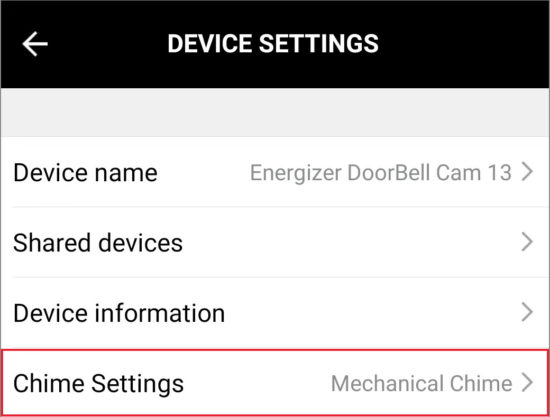
Please make sure the power transformer used to power your doorbell matches the recommended specifications 12V-24V 10VA.
Please make sure you have the included Power Kit installed properly. See this video for assistance.
In some isolated cases, removing the Power Kit can fix the issue.
If you are still having trouble, your mechanical chime may not be compatible. Please bypass your mechanical chime by taking the two wires that were connected to TRANS and FRONT on your mechanical chime and connecting them together.
Hearing a Buzzing Noise?
This may be an electrical issue with your circuit wires. Please contact a professional for assistance.
Please make sure you have the included Power Kit installed properly. See this video for assistance.
In some cases, removing the Power Kit can fix the issue.
In some isolated cases, creating a “bridge” wire between FRONT and REAR can resolve this issue. We recommend having a professional look at this option.
If you are still having trouble, your mechanical chime may not be compatible. Please bypass your mechanical chime by taking the two wires that were connected to TRANS and FRONT on your mechanical chime. Connect these two wires together.
This device also offers an optional Wireless Chime. If a Wireless Chime was not included, you can purchase one here in our online store.
How to Connect a Wireless Chime
Multiple Chimes can be added to your setup. To purchase additional Chimes, click here.
1: Go To Chime Settings in your Device Settings
2: Select the Wireless Chime
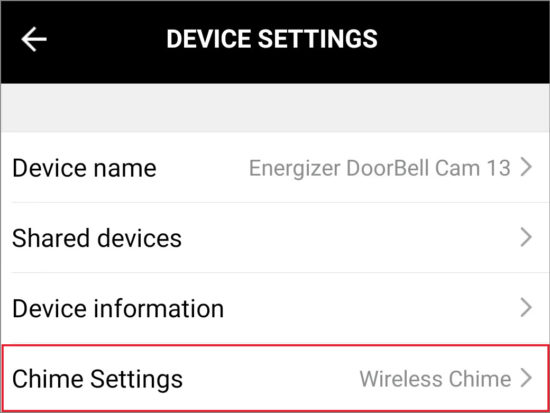
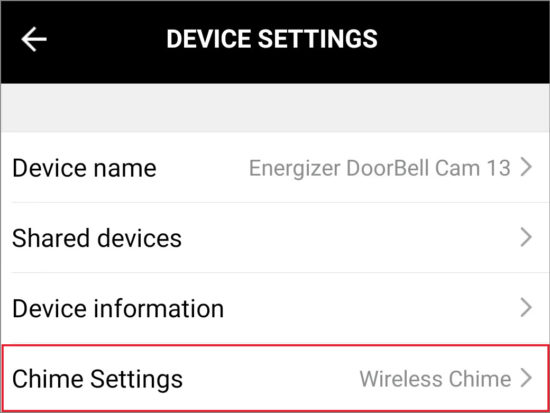
3: From Device Settings, choose the Ring Settings.
- Please select unbind if this option is available. Then go back to the previous screen and re-enter Ring Settings
4: Please connect the Wireless Chime to an USB power adapter and plug into a wall outlet.
5: Press the chime button once (an immediate short press and release, creating a clicking sound)
- The light will continuously blink blue.
- If you incorrectly long press the button, it will reset the Wireless Chime and not be able to connect to the doorbell. Instead, it will blink three time and then stay illuminated.
6: Next press the “Add” button in Ring Settings
- The LED light on the Wireless Chime will stop blinking and remain solid blue. It is now paired to the doorbell
View this video for further assistance
To Connect Both Mechanical and Wireless Chime
First connect the mechanical chime as instructed, then connect the wireless chime (as above). Once both are connected, return to the Chime Settings in the Energizer ® Connect App and switch back to mechanical chime. The wireless chime will continue to work.


