Support > FAQ > WiFi Connection FAQ > 2.4GHz vs 5GHz
- No products in the cart.
- No products in the cart.


2.4GHz vs.
5GHz
How to distinguish whether I am using a 2.4GHz or 5GHz WiFi network.
For iPhone Mobile Users
iOS
1: Download AirPort Utility in the App Store
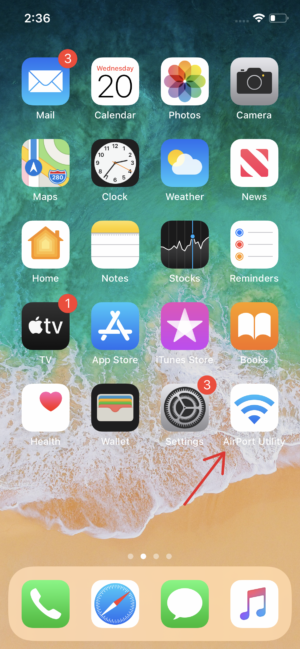
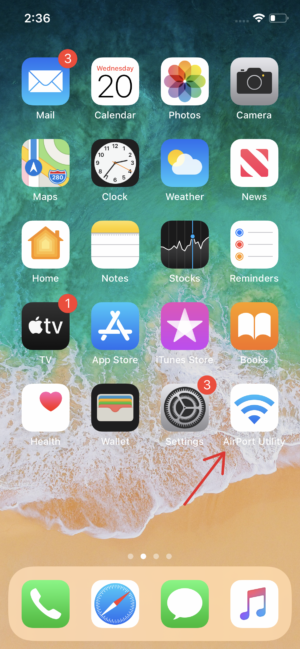
2: Go to your iPhone’s Settings and scroll down to “AirPort Utility”
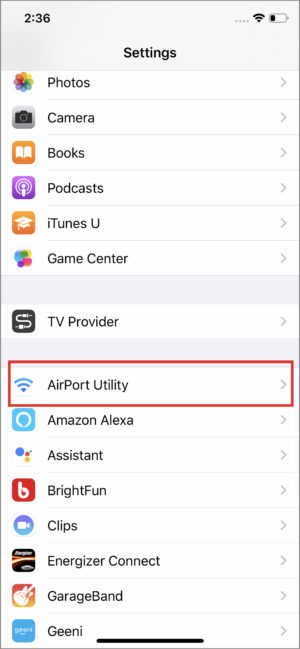
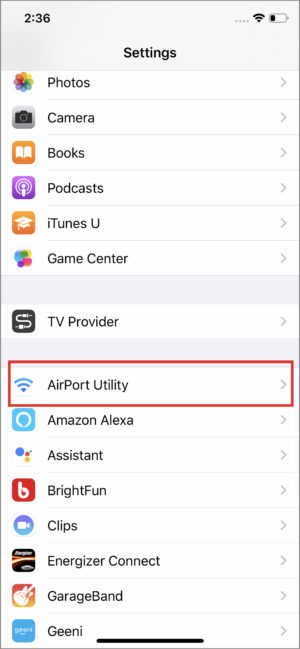
3: Turn on “Wi-Fi Scanner”
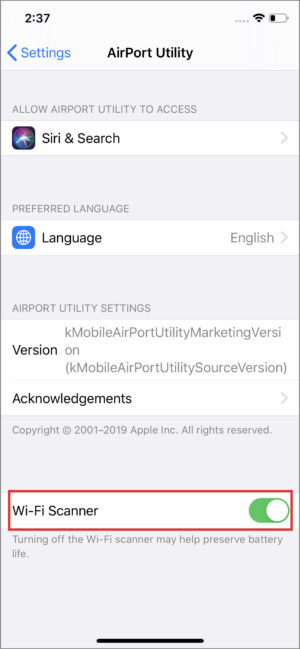
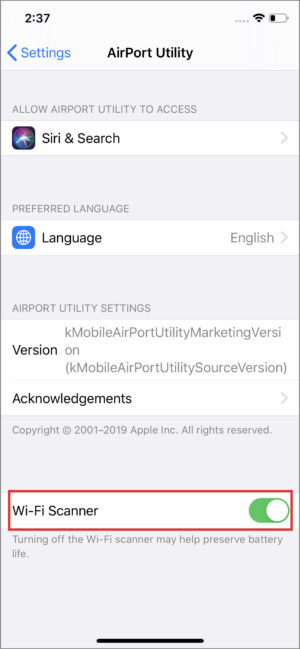
4: Open the app and click on “Wi-Fi Scan” in the upper right corner
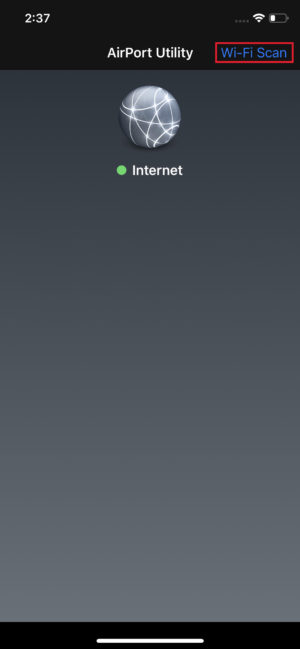
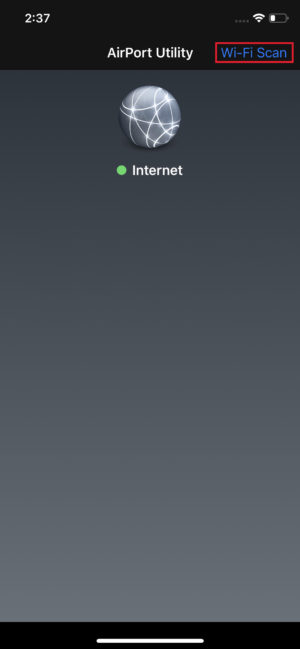
5: Click “Scan” in the upper right corner
Channel 1 – 13 band means you are on 2.4GHz
Channel 13+ band means you are on 5GHz
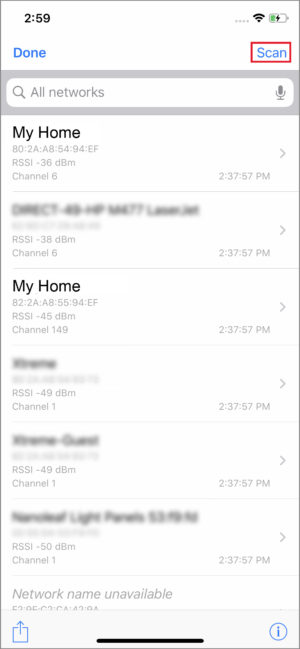
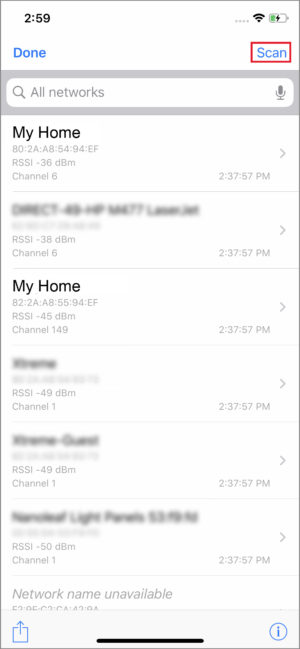
For Android Mobile Users
Android
Due to the differences between Android phones, there is not a one-fit-all method to determine the frequency of your Wi-Fi network.
On some Android phones, you can click on the connected Wi-Fi name in the Wi-Fi list and the corresponding information will be displayed, including the frequency. See screenshots below.
On some Android phones, you may have to download a “Wi-Fi analyzer” app from the Play Store.
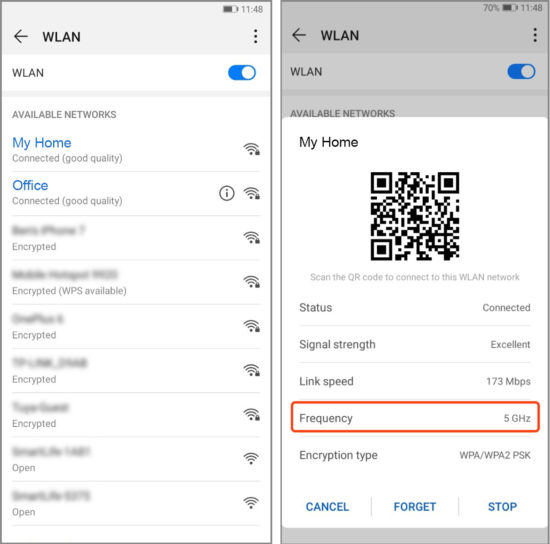
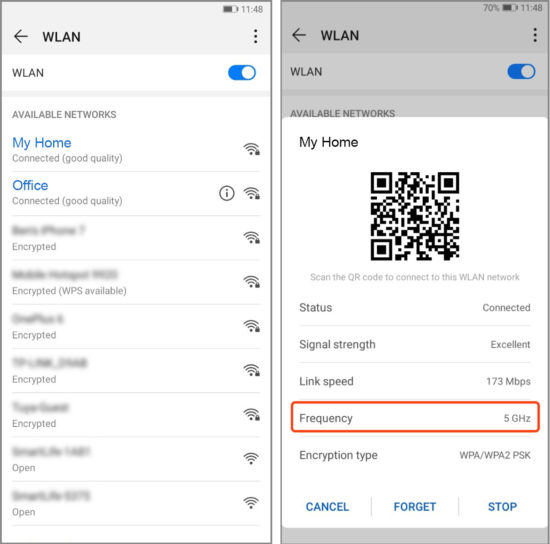
For PC Users
Follow the steps below.
1: Click the Windows button in the bottom left corner of your screen
2: Type in “Wi-Fi”
3: Click on “Wi-Fi Settings”


4: Make sure you are on the correct Wi-Fi network and then click “Hardware Properties”
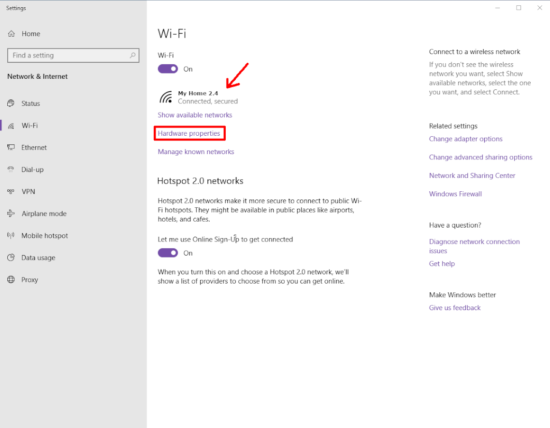
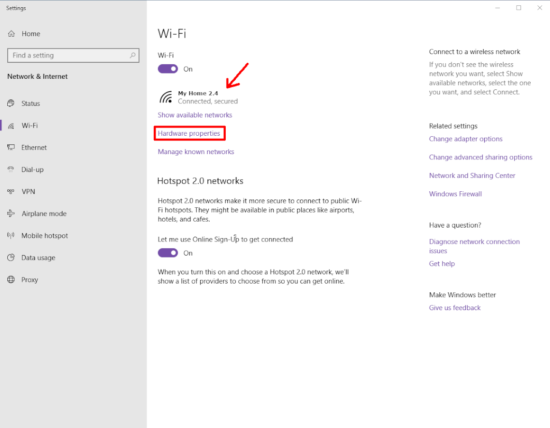
5: This is where you will see the information related to your network band
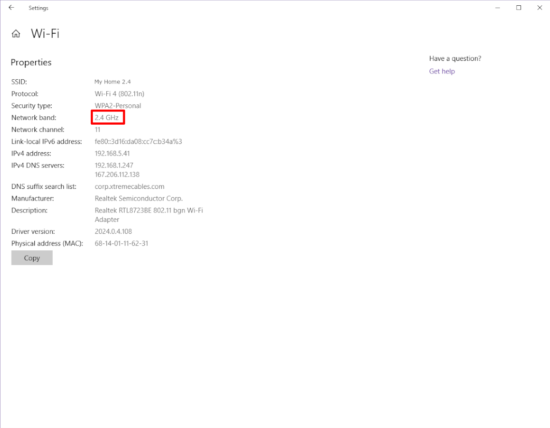
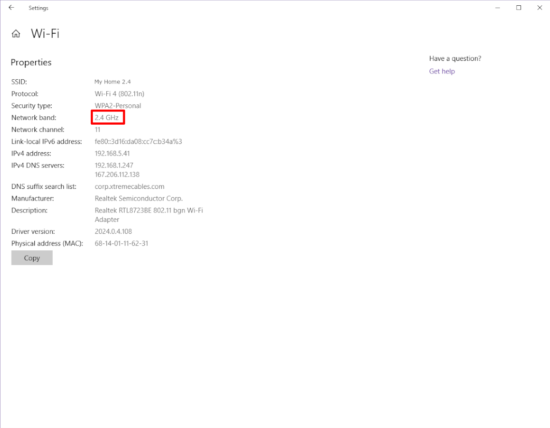
Can't Connect
This device requires a 2.4GHz network frequency. (This is not your internet speed, it is network frequency).
Please make sure your phone is only connected to your 2.4GHz network when attempting to connect your device. The device will NOT work on a 5GHz network.
If you only have one network name available, please contact your ISP (Internet Service Provider) to have your network broken down into two network IDs. (2.4GHz and 5GHz).
Learn more on our WiFi Connection FAQ Page


